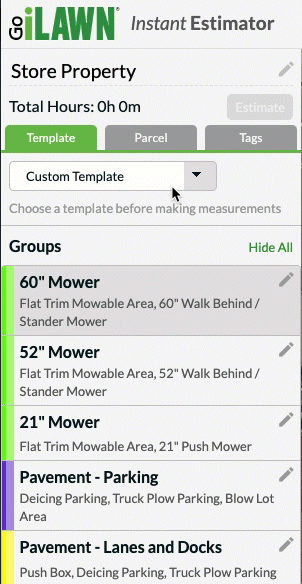Templates
to Save Time with Go iLawn InstantEstimator
Even though each property is different and demands a unique solution, the work needed to measure, estimate, and service each property is the same. You can better control your measuring and estimating process by implementing systems – reliable, consistent, and repeatable processes.
Pre-designed for quick and easy measuring, Go iLawn InstantEstimator‘s landscaping job Templates will systematize your estimating process and ensure consistent time and material estimating by using standard processes and ensuring nothing slips through the cracks.
With Go iLawn, you can improve your speed and save money by removing the overhead time spent on setting up your measuring groups with each new project. Use Templates to create your pre-defined groups and services that automatically apply to any new project you create!
What is a Template?
Templates allow you to customize your default groups and services that will appear when you start a new project. Upon Project creation, you can apply one of the Templates on your account.
Template Customization
Each template has been pre-designed for you so that they are ready to use as soon as you create your account. However, each one can be customized to your preferences, with changes such as:
- Fill color, outline color, and opacity of each group
- Group names
- Assigned services
- Measurement units
- Remove Groups and Services you don’t need
- Add Custom Groups and Services that are not provided for you by default
- and more!
Template Types
Custom Landscaping Job Template
The Custom Template is derived from old Go iLawn’s single, customizable template. This is the template created from the groups and services that users had when we released the template feature. For new users that were not with us during the introduction of templates, we’ve defined a set of groups and services to get you started.

Go iLawn Landscaping Custom Groups and Service template. Remember – You can always edit, remove, and add your own groups and services.
General Mowing
The General Mowing Template covers the fundamentals of landscape maintenance. Measuring groups are colored using dark outlines and opaque shading that produce high contrast measuring shapes.
It helps you create visual project maps that clearly separate different types of work and make a great impression on the customer.

Go iLawn Mowing Maintenance Template for Landscapers
You can always customize your template further to meet the needs of your company’s general mowing or maintenance services.
HOA Landscaping Job Template
The HOA template covers many additional services beyond general mowing found in HOA RFPs. Including mulch cultivation, pruning of ornamental grasses, bed fertilization, floral displays, and more.
This will help you to produce accurate estimates for one of the most challenging property types in the landscape industry.

Go iLawn HOA Service Template for Landscapers. Customize your template further to meet the needs of your HOA Services offered.
InstantEstimator Template
The InstantEstimator Template consists of prepackaged groups and services for pulling from years of expertise in the field to help you bid, measure, estimate, and win more jobs faster than you ever have before.
You and/or your team have collected and assembled the groups and services associated with this template over time. You can mix and match groups and services from other templates here, or continue to add (or remove) new ones as you see fit.
Snow Template
The Snow Removal Template was designed for more than just measuring and estimating a snow job quickly. It helps you create a dynamic sitemap that shows crews what direction to push the snow.
Use it to make impressive sales presentations by revealing each group one at a time. This lets you show the customer how each service contributes to a comprehensive snow plan that helps their property safe and accessible this winter.

Go iLawn Snow Removal Services Template for Snow Contractors – Customize to meet the needs of your snow business by editing, adding, or removing services.
How Do I Use Templates?
Any user on the account can apply templates to new projects by simply selecting one from the drop down list when the new project is created.
Admins of multi-user accounts have the privileges of adjusting the global account settings, which includes edits on the Templates. Visit the Account Screen to view the default templates, make changes, deletions, or additions as necessary, and set a default template for new projects.
Need More? Stay tuned!
We’re working to add new templates soon. If you’d like to suggest a template, contact us to discuss!